How to Automatically Generate Subtitles for YouTube (2020)
Wondering how to generate subtitles for your YouTube videos? Read on to find out how!
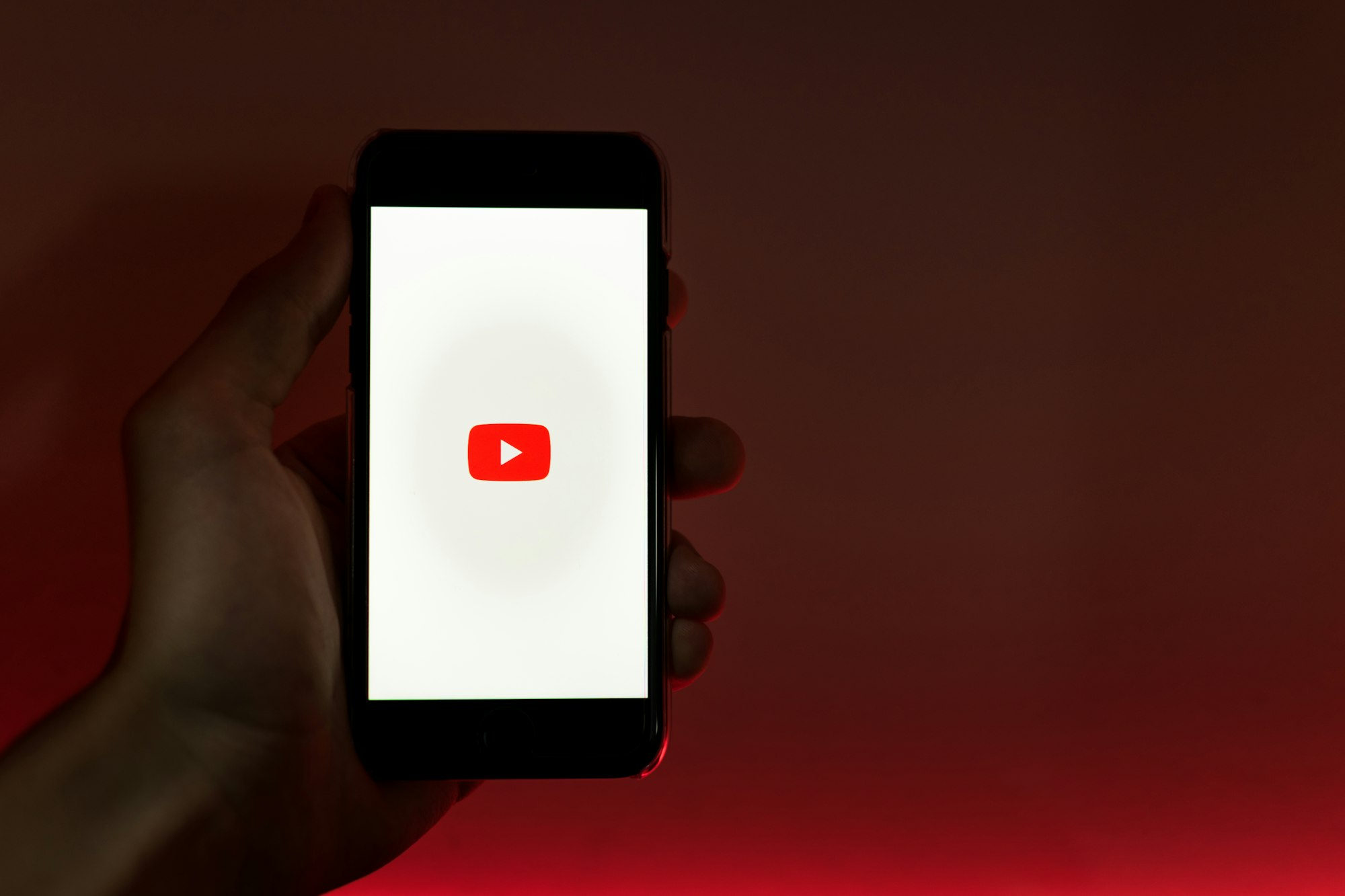
Have you ever noticed the CC button at the bottom right hand corner of the video on YouTube?
Next time you watch a YouTube video, click on it! As you may have guessed, CC stands for Closed Captioning which is the text that displays speech when a video plays.
When you click on the CC button, it turns closed captioning on.
Without a doubt, closed captions and subtitles are a great way to provide more value for your viewers.
Why?
Making content accessible allows for viewers to be further engaged with you and your videos. But how can you automatically generate these subtitles?
YouTube uses speech recognition technology to create subtitles but the quality is not completely flawless. In fact, it may vary due to mispronunciations, accents or background noise. YouTube advises users to review automatic subtitles and edit parts to ensure consistency with the audio.
YouTube can automatically generate subtitles for the following languages:
English, Dutch, French, German, Italian, Japanese, Korean, Portuguese, Russian and Spanish
If subtitles are available, YouTube will automatically publish them on the video.
However, users should be aware that there is additional processing time depending on the quality and consistency of the video and audio.
Additionally, you may encounter that subtitles may not be ready right away.
While this is a fantastic feature that YouTube can provide for your viewers, content creators are always encouraged to provide their own professional subtitles and captions first.
How To Review The Automatic Subtitles on YouTube
Here are the steps to review automatic subtitles and make changes as you see fit:
1. Sign in to YouTube Studio
2. From the left menu, select Subtitles
3. Click the video you want to add subtitles for
4. Under “subtitles”, click More (you should see three vertical dots) next to the subtitles you want to edit. Review the automatic subtitles and edit or remove parts that don’t match with the audio
Most Common Issues with Automatically Generating Subtitles
YouTube notes the following if your video does not generate automatic subtitles. Please note that it could be one or a combination of the reasons listed below:
- The captions are not available yet due to complex audio in the YouTube video
- Automatic captions do not support the language of the audio. Please see the above for the language availability of automatic subtitles
- The video might be too long
- The video has poor sound quality or YouTube does not recognize the speech. We wrote a blog post on how improve the accuracy of automatic transcription
- Speaker may have an accent, dialect or mumbling/slurring
- There are long periods of silence at the beginning of the video
- There are multiple speakers at once and overlaps each other’s speech
How Do I Fix The Automatic Subtitles?
If the automated subtitles don't fit the audio of the video, here's what you can do to fix it to perfection:
- Enable fans or viewers to contribute to closed captions to your channel and video
- Edit the automatically generated transcript directly in YouTube. They have a pretty useful editor that you can use to perfect the subtitles. When you’re satisfied with the result, you can activate it to be displayed on the video for your viewers.
- Create your own transcript from scratch and upload it on YouTube
- Use a software service like Vocalmatic to convert your YouTube Video to Text
If you decide to use a software service, make sure you check out Vocalmatic. We offer a YouTube video to text converter, as well as an audio to text converter.
As a first time user,you can get started with 30 minutes for free!
