How to Transcribe Your Zoom Meetings, Calls and Interviews
Here's how to transcribe your Zoom Meetings using Vocalmatic!
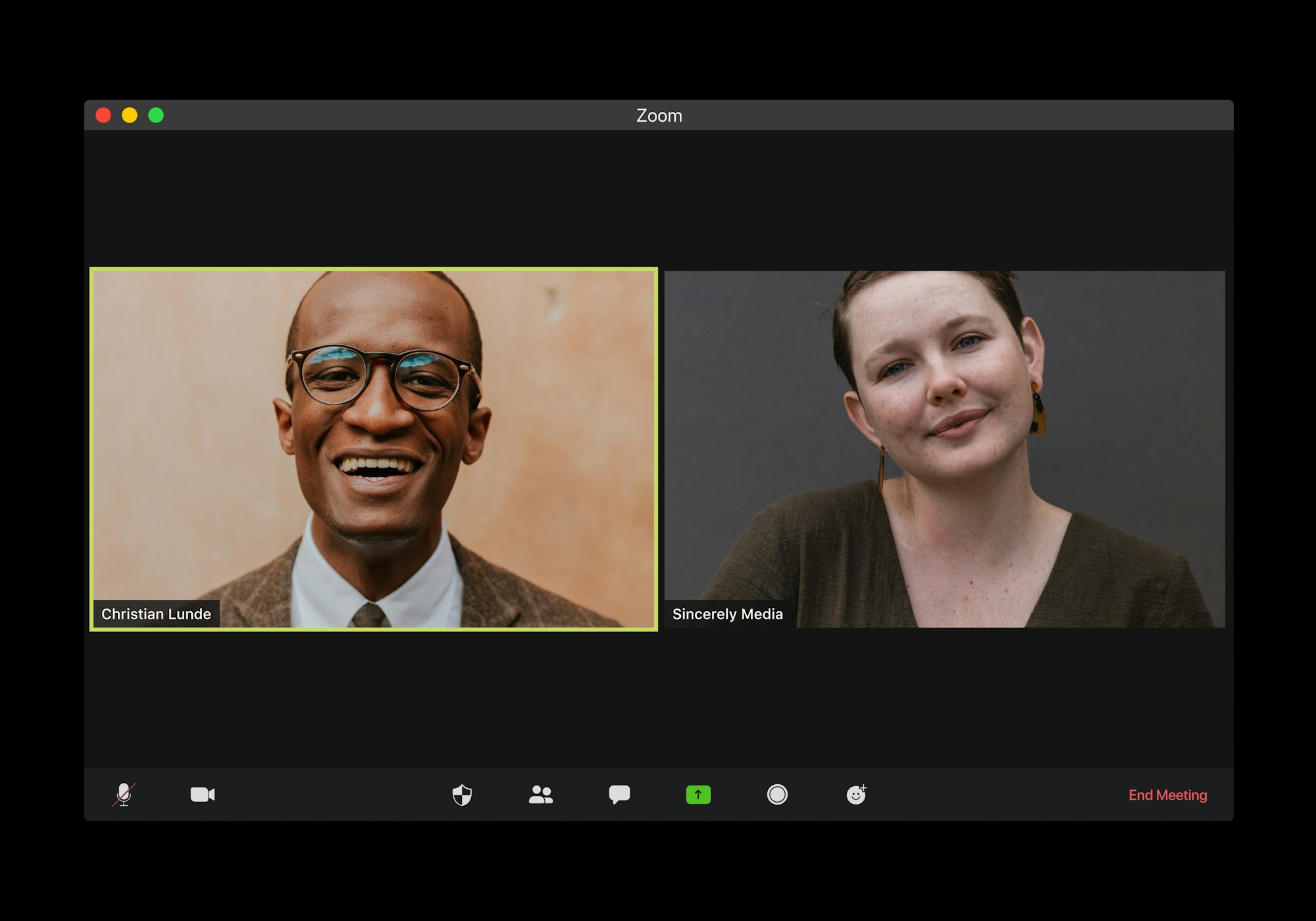
The current state of global affairs has undoubtedly changed the way we communicate given the widespread of COVID-19. One of the end results? The popularity of Zoom Web Conferencing and how we conduct meetings, calls and interviews.
We all know how meetings can quickly ‘zoom’ by. But, is there a way to transcribe one of the newest platforms to hit the market to ensure we don’t miss that important note?
Yes!
Seemingly so, gone are the days of taking live meeting minutes and more concentration on the conversation itself. The need for human connection and connecting in live time takes precedent.
But first, the initial step is actually recording the meeting.
How to Record a Zoom Meeting
1. When you have joined the Zoom call, click Record. Zoom will start recording.
2. To pause or stop the recording, click the appropriate button as per below.
If you’re unable to find the above buttons during the screenshare, you should see another button with three dots running horizontally that says More. This will enable a drop down where you should then see the Record option. Once the recording happens, you can revisit the More drop down to either Pause or Stop the recording.
Note that when you have finished recording, these files should end up in your My Documents folder or wherever you have designated the files to be dropped.
How to Transcribe Your Zoom Meeting File
If you’re a first time user of Vocalmatic, you can get started with 30 minutes for free. Click here to register.
1. When you log in to Vocalmatic, click Create New Transcription

2. You will want to select Video to transcribe your Zoom Meeting
3. Upload your file
4. Select the appropriate language
5. Select the transcript format, confirm then submit
Feel free to edit your transcript as needed and your team will be good to go for any subsequent meetings!
